Click on Settings --> Inventory
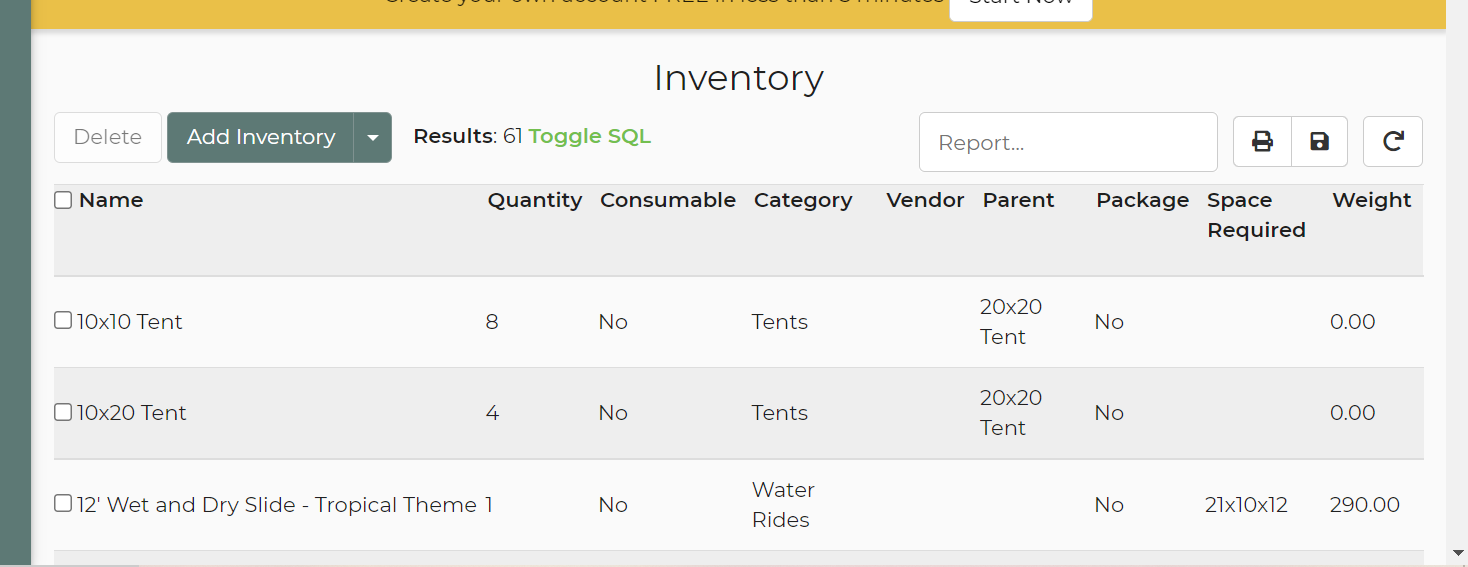
Here is how you Add an Item.
Pricing can be set hourly, daily, or a combination of the two. Learn how to set this up here, Pricing.
If you need to add accessories, please read this link, Accessories.
When you have a rental that can be used more than one way, you can add it as a child item. Example: You have a slide that is offered dry as well as a wet and it is the same item. See how to do this here Parent/Child Items.
Learn how to make a rental item inactive or delete it here.
Click here if you need to track rentals by serial numbers or have multiple rentals with the same name.
To learn how to set up rental packages, follow this link Packages.
If you plan on offering vendor items to be rented along with your own, you can learn more about that with this article Vendor Items.
Here are the instructions on how to check an item in and out of maintenance.
The Inventory page is where you can add, delete, and edit your rentals and accessories. This is where you'll be able to add item descriptions, dimensions, pricing, etc. You can create different types of inventory to serve specific needs like creating an accessory and making required to a rental, or creating a vendor item so you can generate a purchase order.
ROI calculations and an explanation.
We also allow negative staffing numbers on inventory similar to electric requirements so that you can have staffing items that reduce required staff for the event. See below on where you would find this feature.



