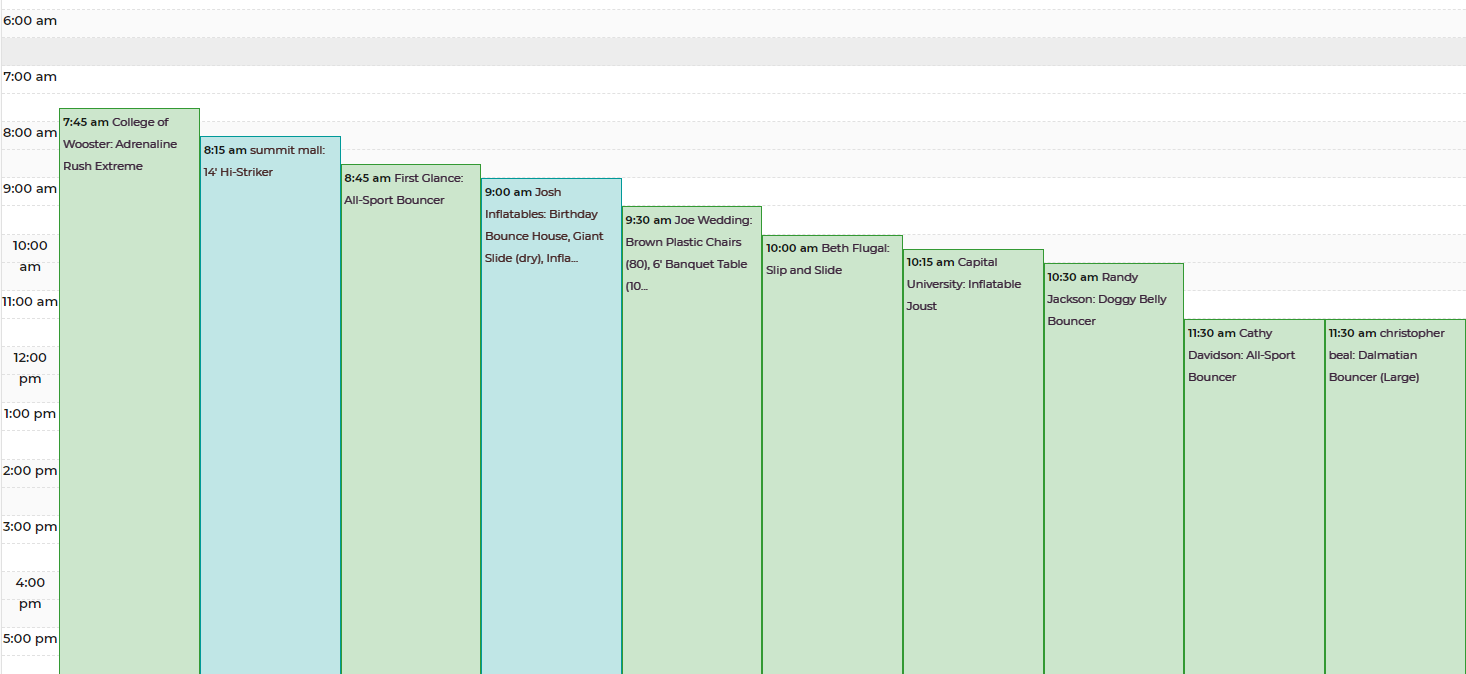There are two ways to enter day view on the calendar. One way is to click the day view link in the upper right corner above the calendar.

The other way is to click on the day number of any day on the monthly view of the calendar.
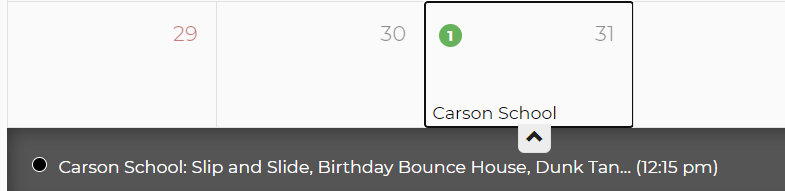
Day view has two views within it. The default view shows rentals and their availability for that day. The other view shows events.
Click the date number to switch to Day View.
Rentals
Rented items are listed first with the quantity rented and quantity available. Unrented items are listed next, and they are listed according to the category settings for your account. Again we show you rented and available quantities. If an item's quantities are completely booked, they will not show in unrented items. The last list show the rented and available quantities of options. In all cases, green items mean you have additional quantities available, black items signify you've rented all those quantities, and red items show that you have overbooked those items.
Example of the Day View
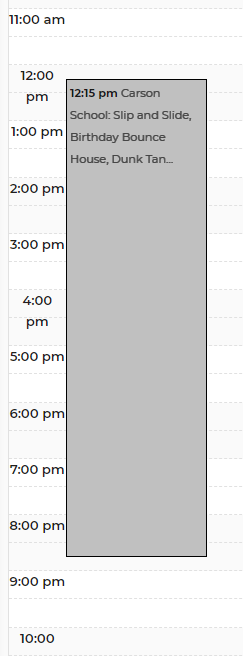
Events
The events chart for day view show you how leads overlap each other for the hours shown. We show a 12 hour window and stack the leads ordered by the earliest lead to the latest lead. Hovering over the lead will show you additional information about the lead. Clicking the single arrows (< or >) will move the events chart by one hour. Clicking the double arrows (<< or >>) will move the chart by 12 hours. Midnight is signified by a yellow vertical line. These time spans include event hours as well as travel time, setup, and teardown times.
The Events Chart allows you to see events stacked up next to each other based on the event time.