I wanted to share a couple tips with you on how to quickly create a quote for a past customer and how to quickly make a contract.
Generate a contract in 1.5 seconds:
When viewing a lead, simply change the status to Contract, by clicking the white box underneath the word contract. This will immediatly create a new contract using the default template (if no contract exists for that lead).

Quickly create a new lead from a past customer:
Avoid typing in their address by using one of these two methods:
1) Go to the customers page, and search for the customer. Click on the customer's name from the returned list, and then click New Lead.
2) Go to the Leads page, and click New Lead. In the name box, type the name or organization of the customer and select them from the drop-down list.
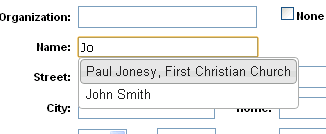
New Features:
Rental images in contract: You can now add small images of your rental items in your contract next to the rental name by adding the following keyword: %rentalimage%
Automatic logout saving: If you happen to be editing an event and get logged out of the system (due to inactivity or something), your changes will be now be saved. When you click save, you previously would lose all your changes, but now it will pop-up with a login box allowing you to sign-in, and it will then save your changes (this only works for the leads page).
Bug Fixes:
- Fixed an issue causing duplicate customer profiles to be created. Use the auto-merge tool to clean-up duplicate contacts
- Fixed an issue causing 'New Lead' button from customers page to not load customer info
- Alerts that are set to send to the same email address twice (due to a sales rep having the same email as entered into the box) will now only send one email
- Several multi-location issues were fixed recently
As always if you have questions, problems, or need help, don't hestitate to contact us!


