We've developed an email template to help you gather up revenue while we’re at a stand-still. Gift card sales are a great way to secure payments without having to secure a booking date. The amounts, restrictions, and guidelines are up to you. You should look into the gift card laws in your state and seek legal counsel to make sure you comply.
We will provide an email template to send out to your mailing list. You can add gift cards on the beta site by going to the inventory page and adding a gift card via the drop down "Add" menu. You may also want to add a gift card category. Anyone using our WP module will automatically have their website updated with the gift card items. If you make a category for gift cards, you may have to update your site menu to include that category. Choose a value for the gift card and then enter the rest of the details like price. Note you can sell a gift card at a lesser value to motivate customers to buy gift cards (ex. $300 GC for $285). Gift cards are not eligible for promotions such as specials and coupon codes. Customers can purchase gift cards just like any other purchase on your site. Once the full balance is paid for a lead with a gift card on it, the automatic gift card email will send out an email to the customer with the gift card information.
You may also issue gift cards manually. This is useful if you are trying to avoid giving a refund and avoid tracking a customer credit, making it their responsibility to use their credit later. You can issue gift cards for credits on any lead that has a credit. When there is a credit, a link will show to allow you to do this. You can also issue gift cards from customer profiles. Manually issued gift cards like these, require you to manually send the gift card email. After saving, you can choose to email from the lead or customer and select the template for auto gift card emails. Additionally, we have added a new gift card page where you can manage gift cards.
You'll notice that all of this is primarily on our Office Upgrade version. You have all been given access to the beta so you can use this feature. If you are using the old site, your customers may still use issued/purchased gift cards with no issue.
How to Issue Gift Cards
There are 3 ways you can issue a gift card.
- There is a credit on a lead. Click the link by the credit to create the gift card. Load the gift card email and send.
- Someone is buying a gift card. If a gift card item is on a lead and the full payment for that lead is made, we create and send the gift card to the customer. It's a gift card auto email that needs turned on.
- You want to just issue a free gift card. You do this from the customer profile. Then load the gift card email and send. I believe you can do the same from the gift card page.
View a video demo on our YouTube channel.
Examples of the Gift Card artwork
$300 Gift Card $500 Gift Card Any Amount Gift Card
Gift Card Images for Available Use
Just right click and save them to your computer. Then upload them to your account to be used for you inventory.
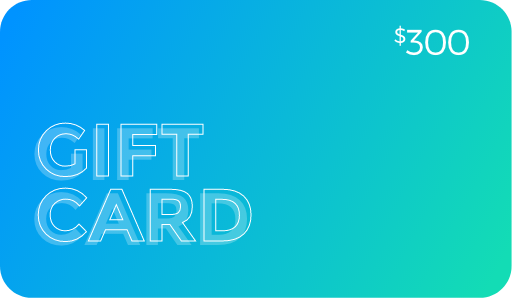
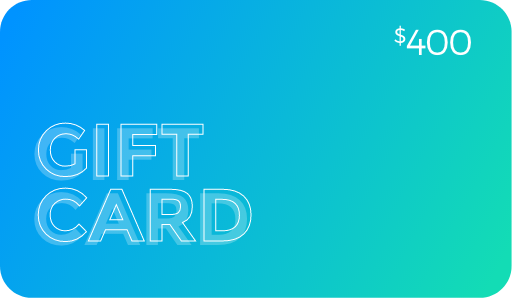
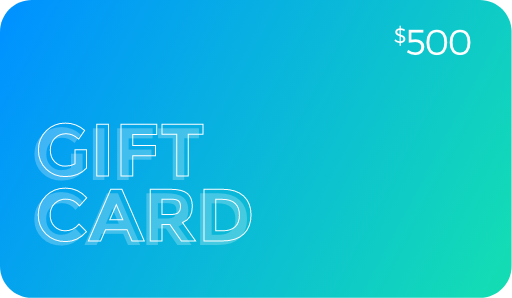
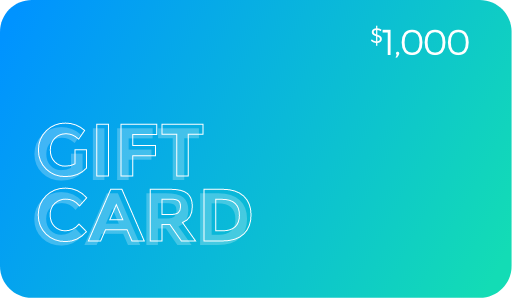
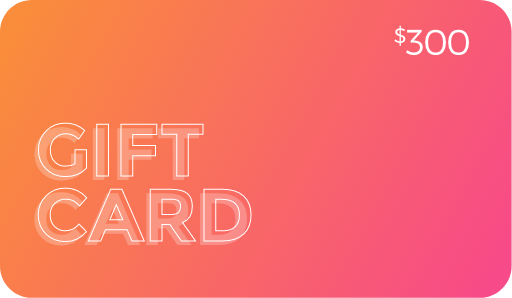
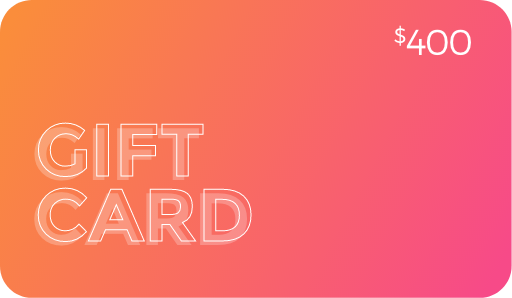
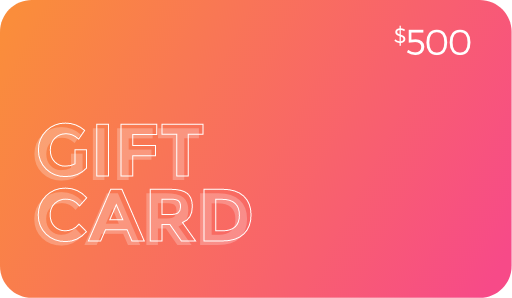
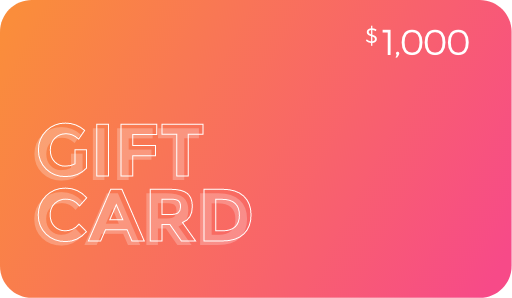
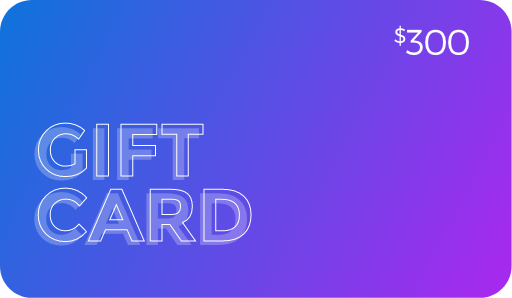
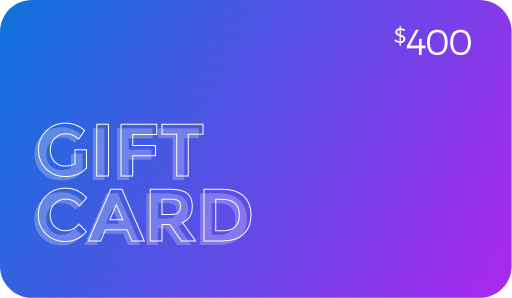
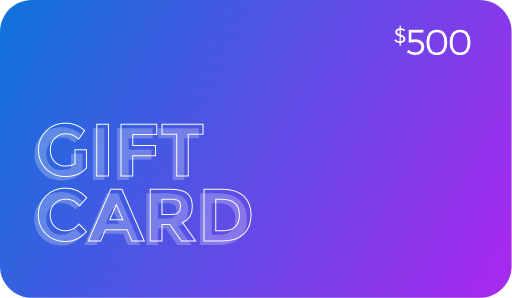
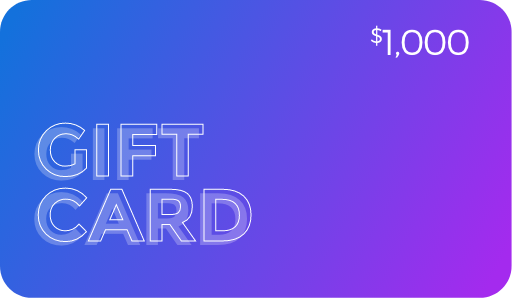
Gift Card in Your Accounting
Gift cards when sold are a liability. When redeemed you reduce that liability. If you are using the software/EventOffice with QuickBooks, we will enter the invoice as we normally do. The best thing for you to do once the sale is complete is to disassociate the invoice with the lead in our software by making a copy of it in QB. Then delete the original. On the copy, you will need to follow your accountant's advice for how to realize the income, create the liability, and then reduce the liability when the gift card is used.
Don't Want to Offer Gift Cards?
By default, the gift card button shows as a payment option to your customers. If you don't want it to show, open your Contract Page template and toggle to source/code view. Then, paste the following at the top.
<span style="color: rgb(0, 0, 0);"><span style="color: rgb(0, 0, 0);"> <style>
#giftcard-btn { display:none; }
</style></span></span>


