If you’ve made changes to the lead and the contract has already been signed, you will have to create a new contract. You can save the old contract as a history or delete it. You can manually edit pricing, dates, times, etc., but make sure you save the lead to reflect these changes before generating a new contract.
Updating a Contract After it's Been Signed
1. Go to the Lead from the Add Lead/Event tab and select the lead. You can filter these leads on the left hand side to display Contracted status only, too.
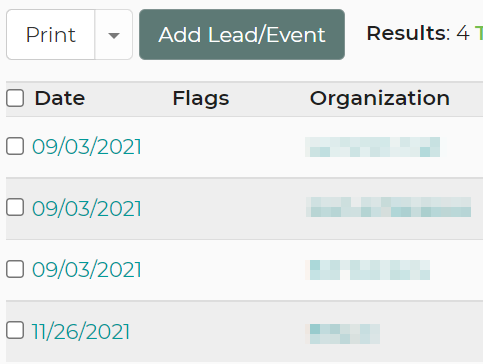
2. On the left side menu and click on the Contract tab.
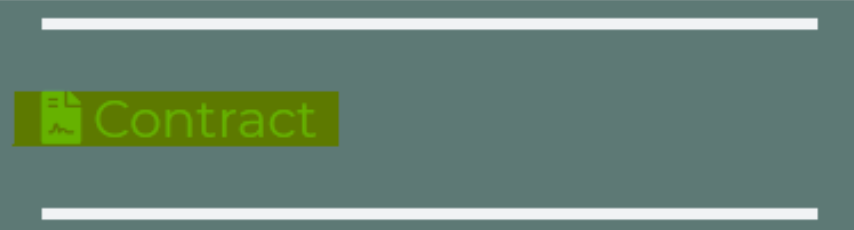
3. To edit the contract, click under the signed one and begin editing the new one.
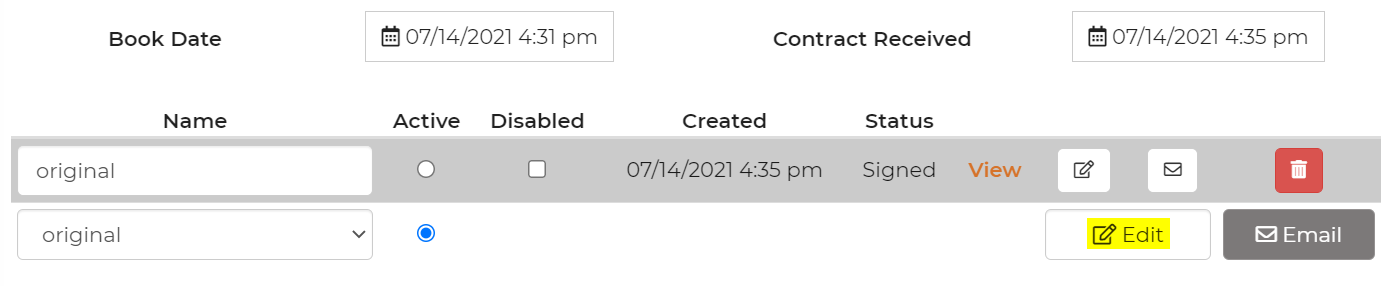
4. Save, and then you can email the new contract template back to the customer to sign.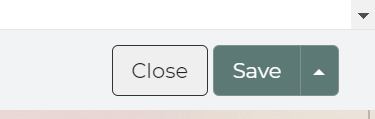
Now we still see the original signed version of the contract and we've made it possible for them to re-sign the updated contract.


